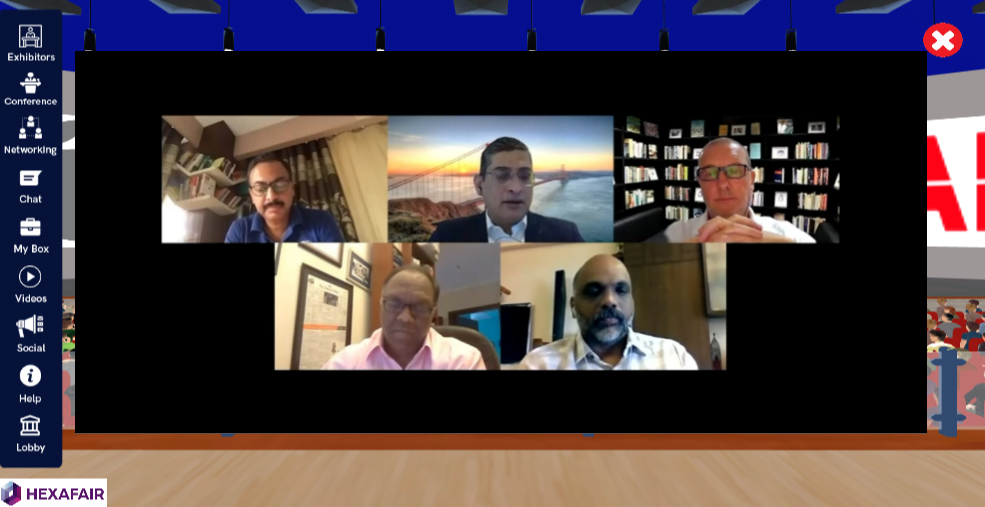STEP 1: Open WOWZA Live Streaming Account – Create Live streaming
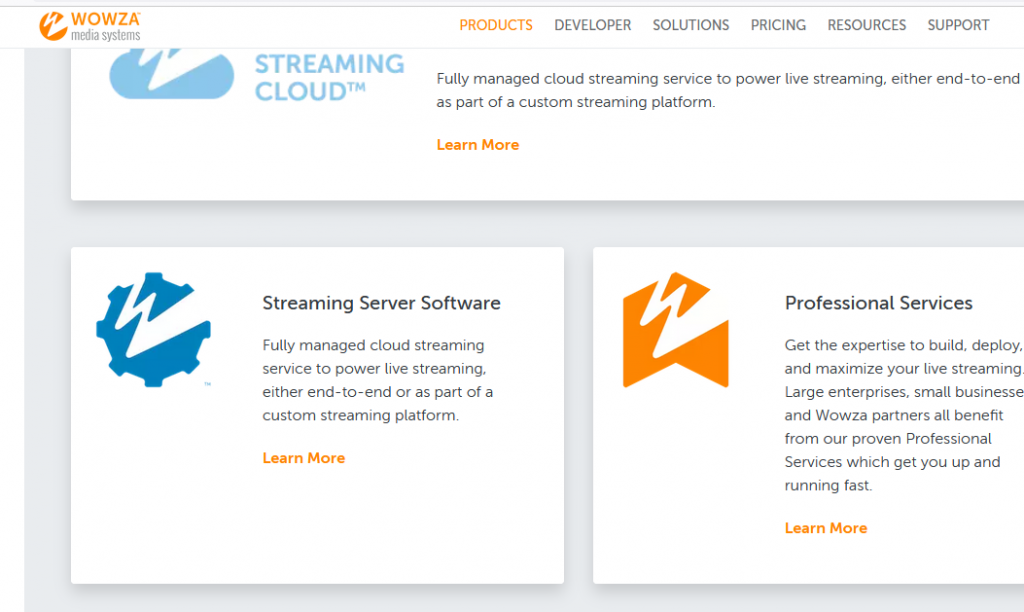
STEP 2: Click Live Stream Setup – There Enter the Live stream title and choose the location closest to where you are broadcasting from.

STEP 3: Select the Video Source and Transcoder settings – You can RTMP as your video source and click Next.
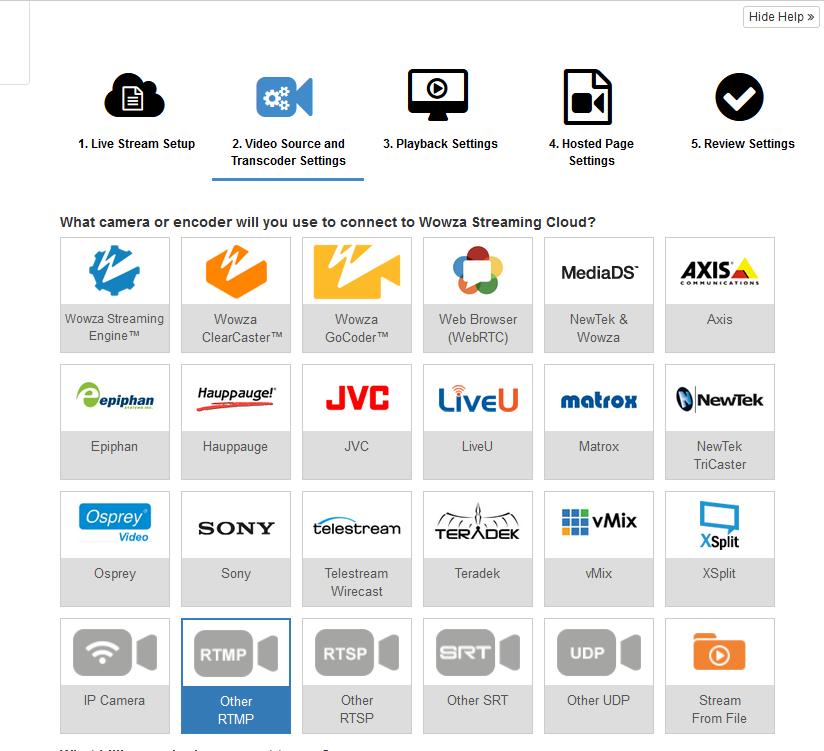
STEP 4: Playback settings – you can configure your video player level.
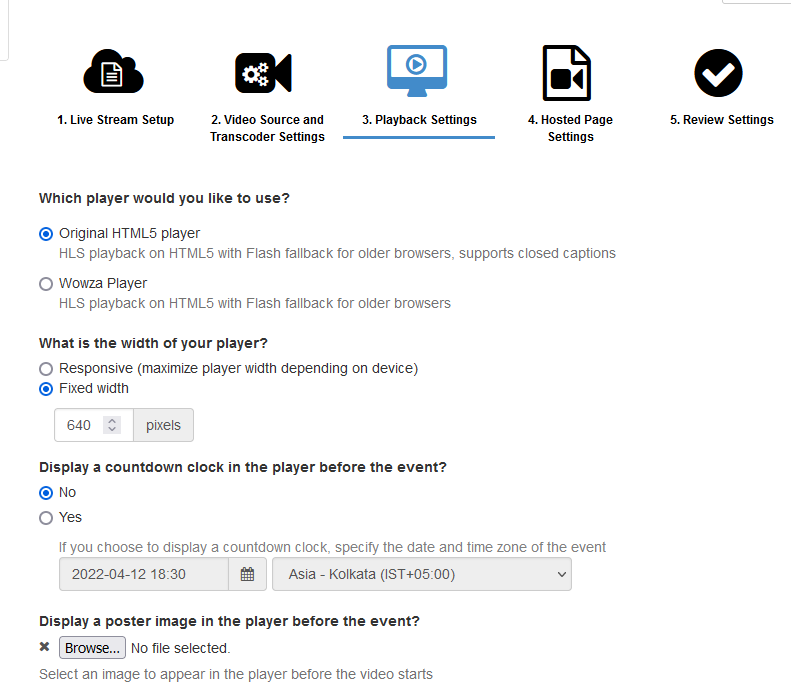
STEP 5: Hosted Page Settings – You give your thumbnail images and click next.
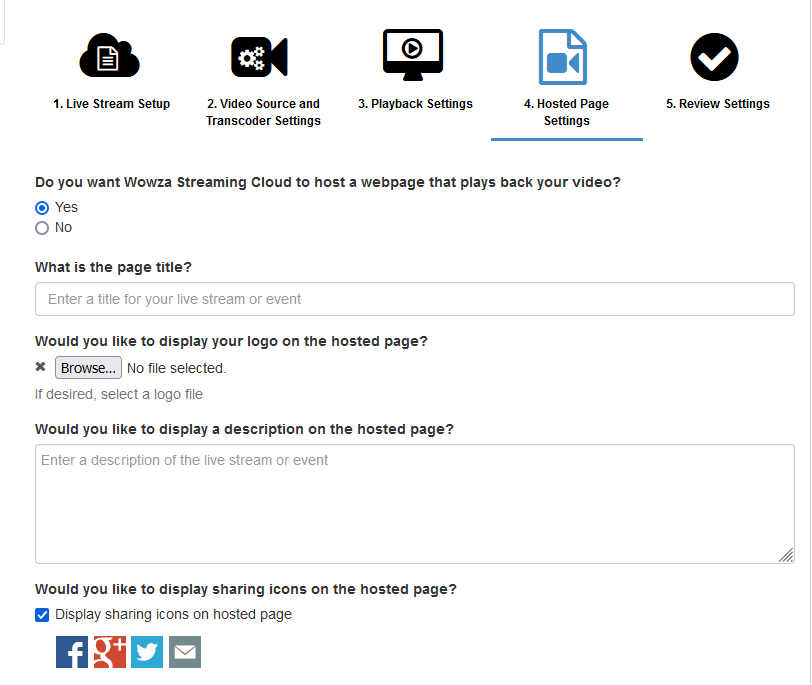
STEP 6: Review Settings – Review all your settings and Click FINISH.
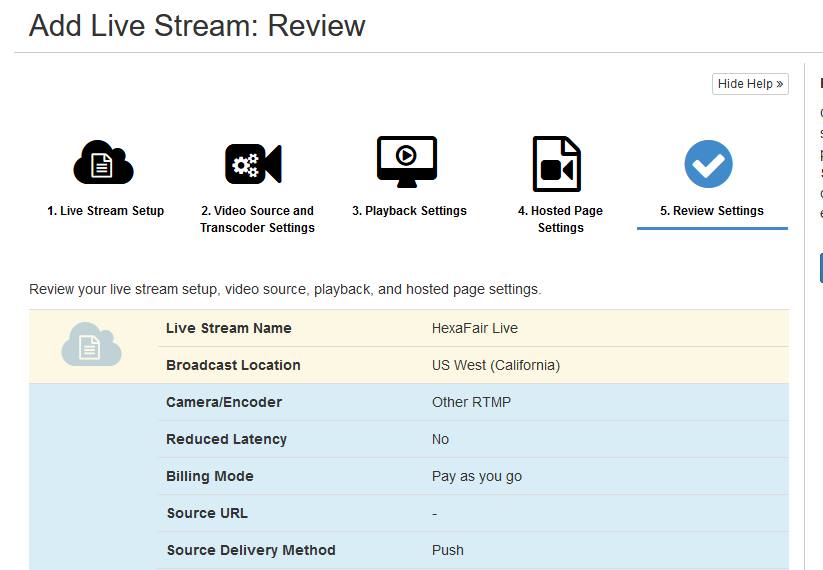
STEP 7: Streaming is Ready and RTMP URL, RTMP Streaming Key, Streaming URL is created.
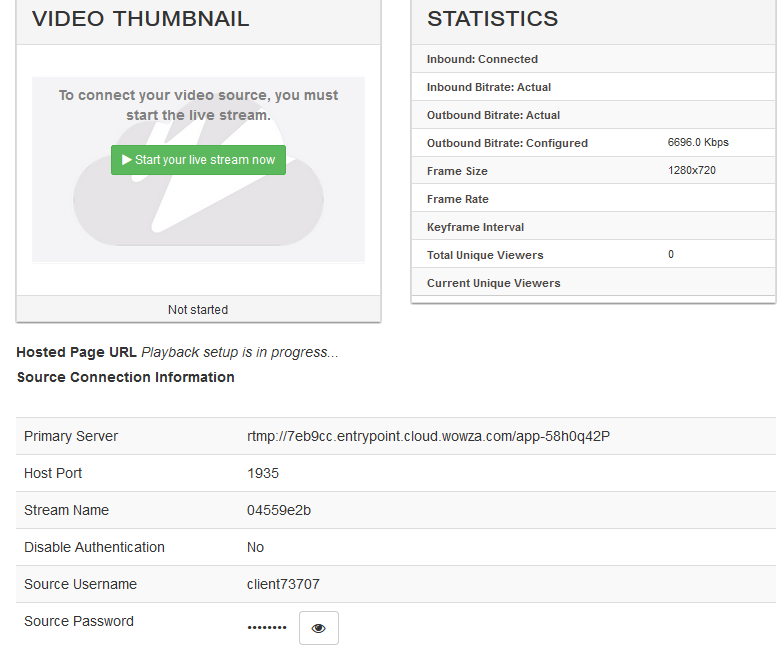
STEP 8: First we have to create a zoom meeting with a PAID ACCOUNT. (Note: Only for paid accounts this feature works contact HexaFair team for any help according enterprise account)
STEP 9: Once, after the meeting has been hosted you will see a MORE BUTTON at right last corner in MEETINGS CONTROL PANEL.

STEP 10: By clicking on that you will see an option called LIVE ON CUSTOM LIVE STREAMING SERVICE.

STEP 11: Once you click on that you will directly take you to a web page asking for CUSTOM LIVE STREAMING URL like the following screenshot.
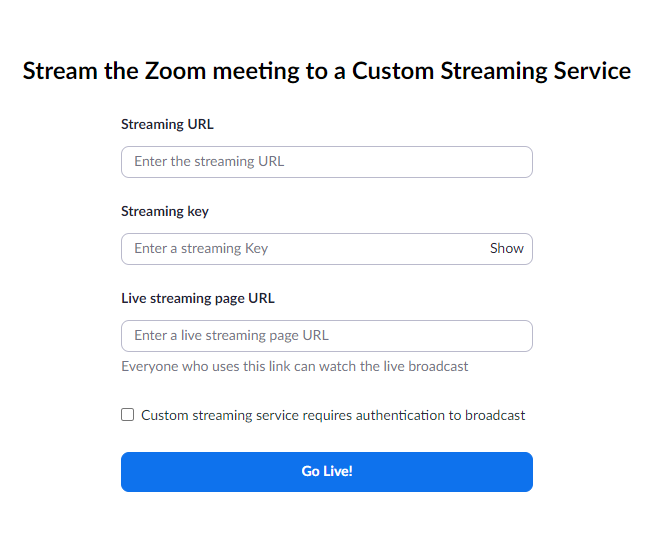
STEP 12: Paste the RTMP KEY, RTMP URL and Streaming URL and Click Go LIVE.
STEP 13: Open Organiser Admin Panel – Event Menu – Click EDIT EVENT – Conference – Here choose the Streaming Provider as Wowza and Update.
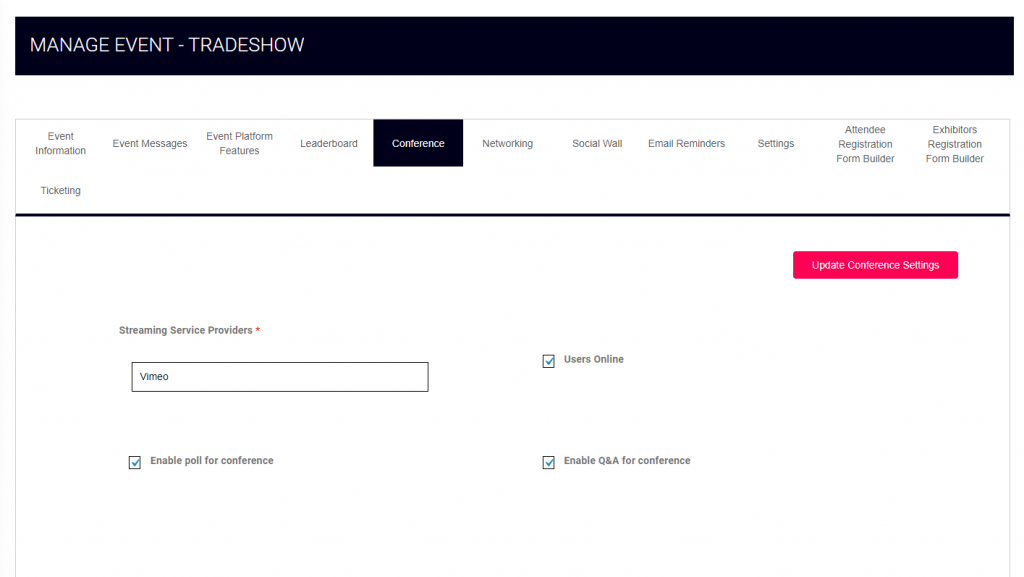
STEP 14: Go to Conference Management – Sessions – Add New Session. Fill all the details which are required for Live Sessions
STEP 15: Enter the Streaming Public URL (NOTE: Copied from STEP 7), paste it here in Livestreaming Video ID textbox and Submit.

STEP 16: Now WOWZA with HexaFair Integration is Completed and Also WOWZA with Zoom Integration is Completed. Now Start the Live Streaming in Zoom and Watch the Live streaming sessions inside the HexaFair Platform.