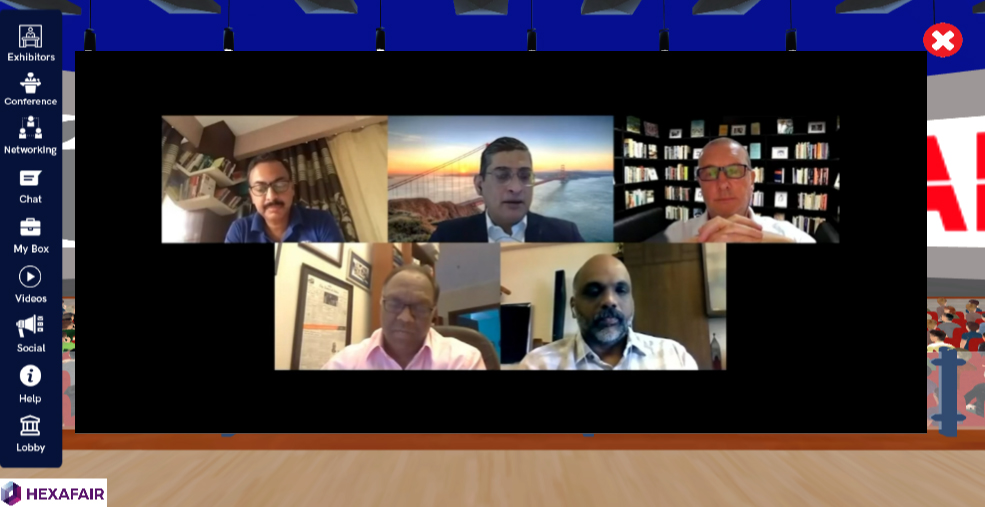STEP 1: Open the Restream paid account and choose the setup for Zoom option.
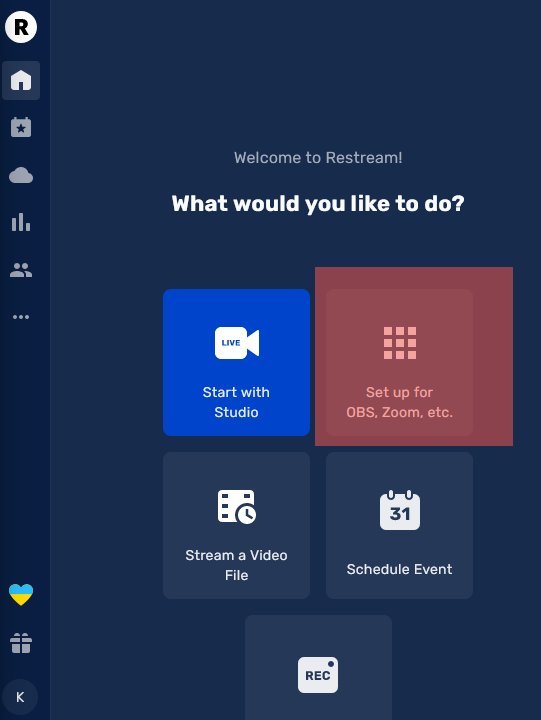
STEP 2: Enable the RTMP Option on the Top Right and RTMP URL, RTMP Stream Keys open in popup, Now open the Zoom Meet.
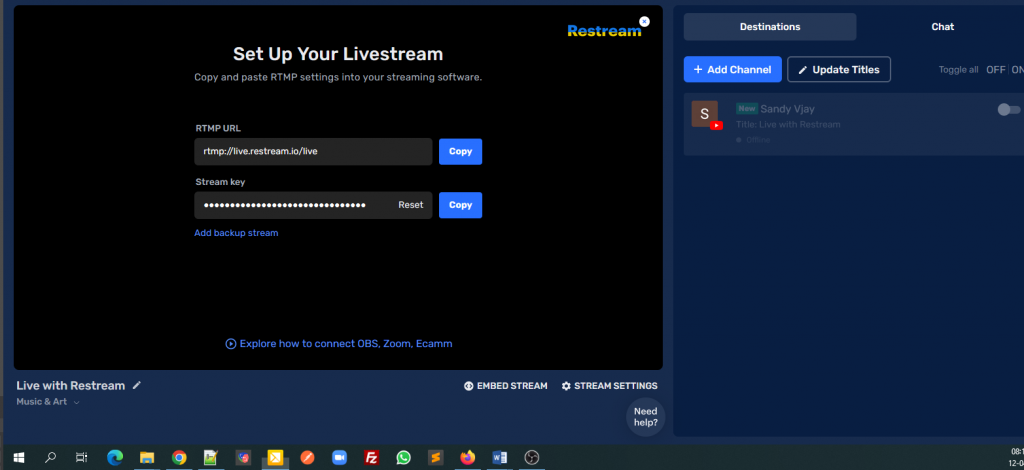
STEP 3: First we have to create a zoom meeting with a PAID ACCOUNT. (Note: Only for paid accounts this feature works contact HexaFair team for any help according enterprise account)
STEP 4: Once, after the meeting has been hosted you will see a MORE BUTTON at right last corner in MEETINGS CONTROL PANEL.

STEP 5: By clicking on that you will see an option called LIVE ON CUSTOM LIVE STREAMING SERVICE.

STEP 6: Once you click on that you will directly take you to a web page asking for CUSTOM LIVE STREAMING URLS and fill-up the values copied from STEP 2. Click Go Live
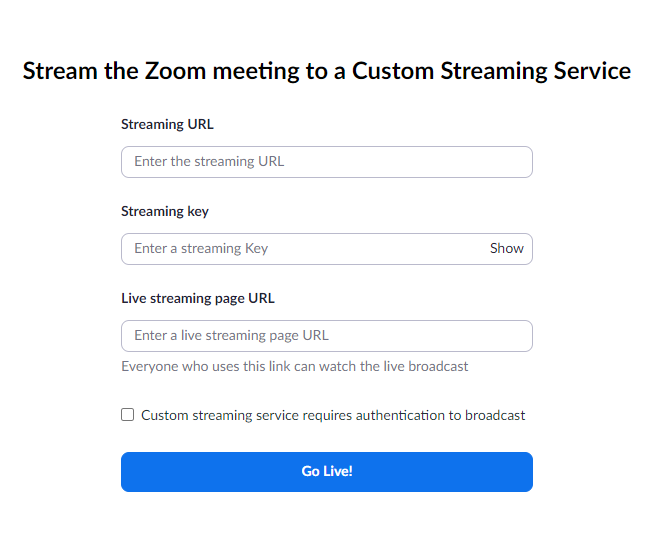
STEP 7: Streaming is played inside the Restream studio.
STEP 8: Add your YouTube Channel to Restream studio and Start the Live.
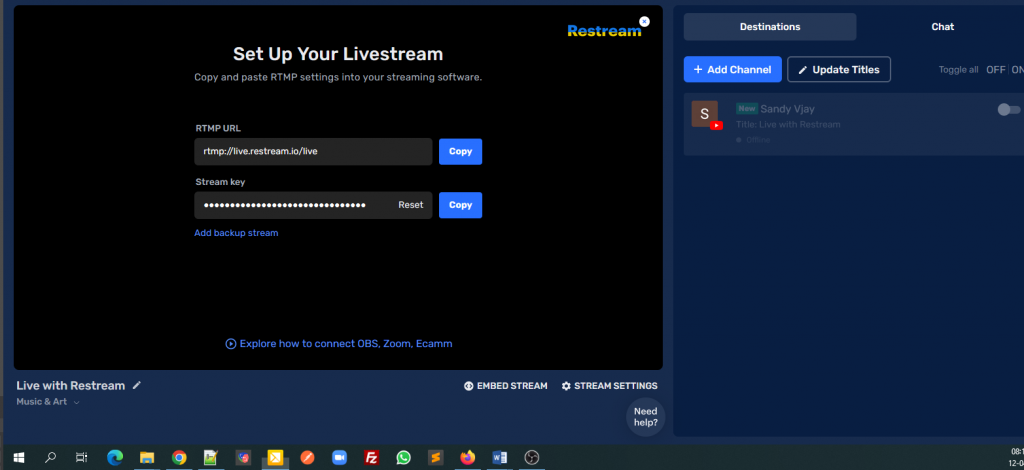
STEP 9: Live streaming is played in your YouTube Channel, now copy the sharable public link and integrate with HexaFair backend control panel.
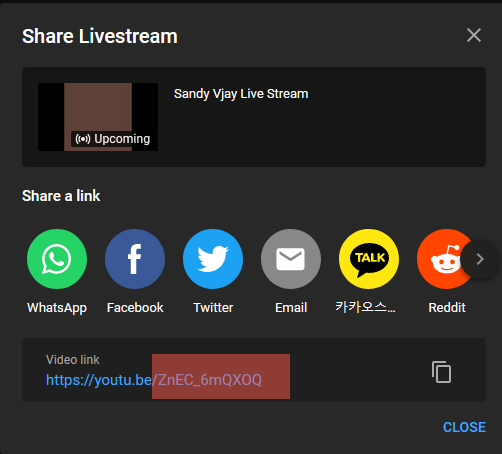
STEP 10: Open Organiser Admin Panel – Event Menu – Click EDIT EVENT – Conference – Here choose the Streaming Provider as Restream and Update.
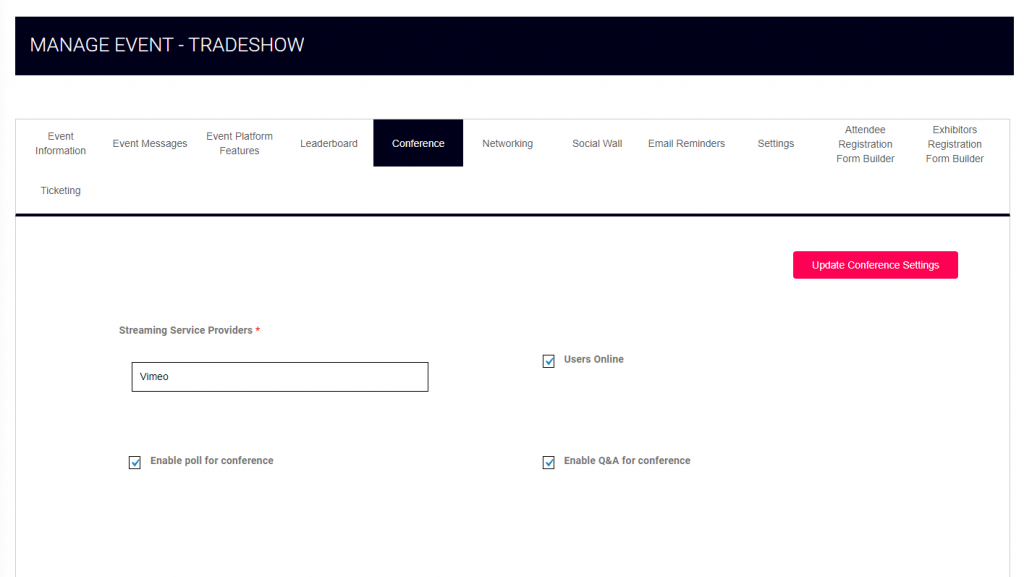
STEP 11: Go to Conference Management – Sessions – Add New Session. Fill all the details which are required for Live Sessions
STEP 12: Copy YouTube Public Link(STEP9), paste it here in Livestreaming Video ID textbox and Submit.
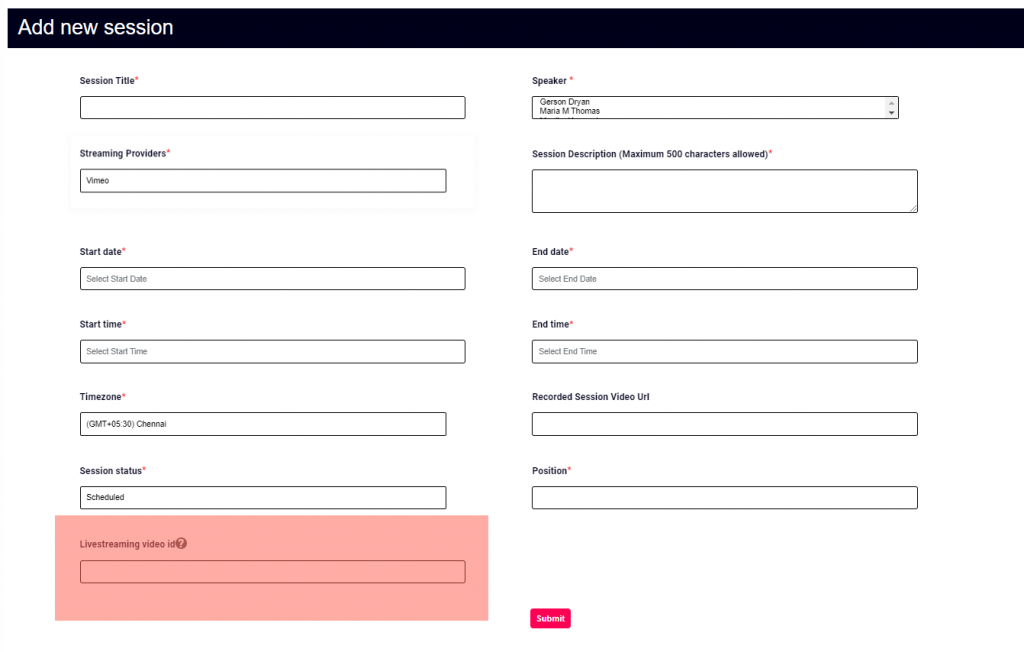
STEP 13: Now Zoom with Restream Integration is Completed, Restream with YouTube Integration is Completed and YouTube with HexaFair backend control panel Integration is Completed. Now Start the Live Streaming in Zoom and Watch the Live streaming sessions inside the HexaFair Platform.