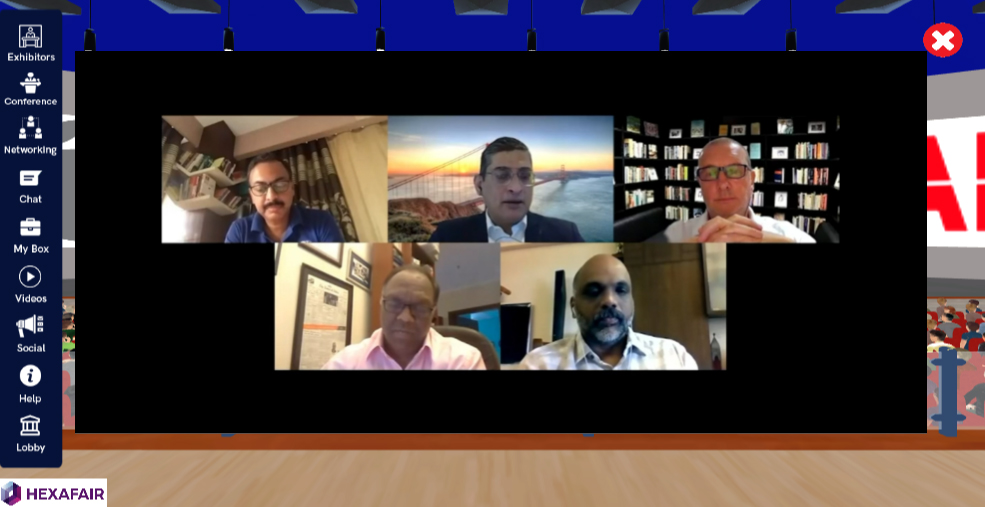STEP 1: Open the Flutin Live Account – Create New Live stream.
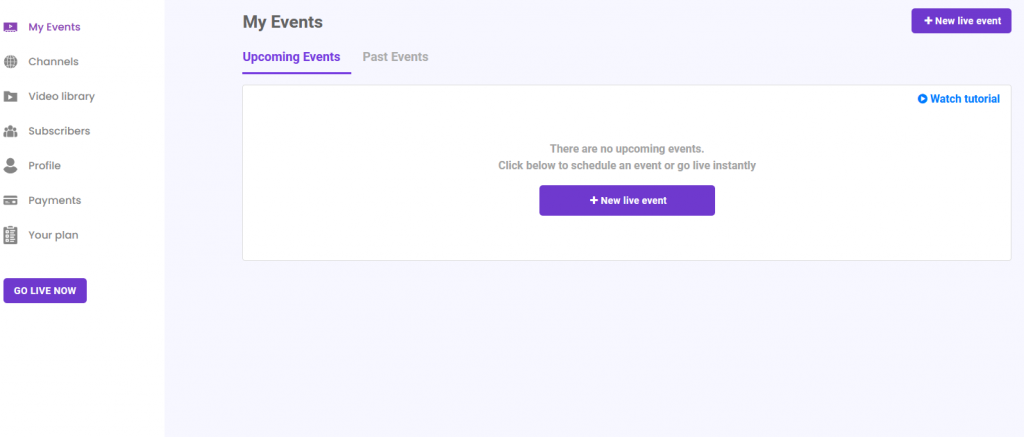
STEP 2: Enter the Event Name and Event Description and Click Next.
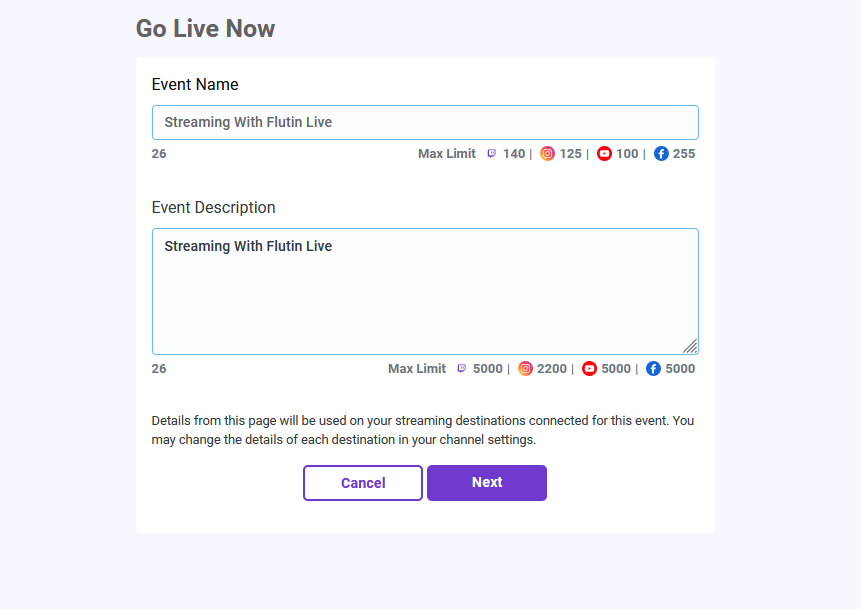
STEP 3: Flutin Studio opens and Top Right click the RTMP check box, in the popup you can see the RTMP URL and RTMP Key is generated.
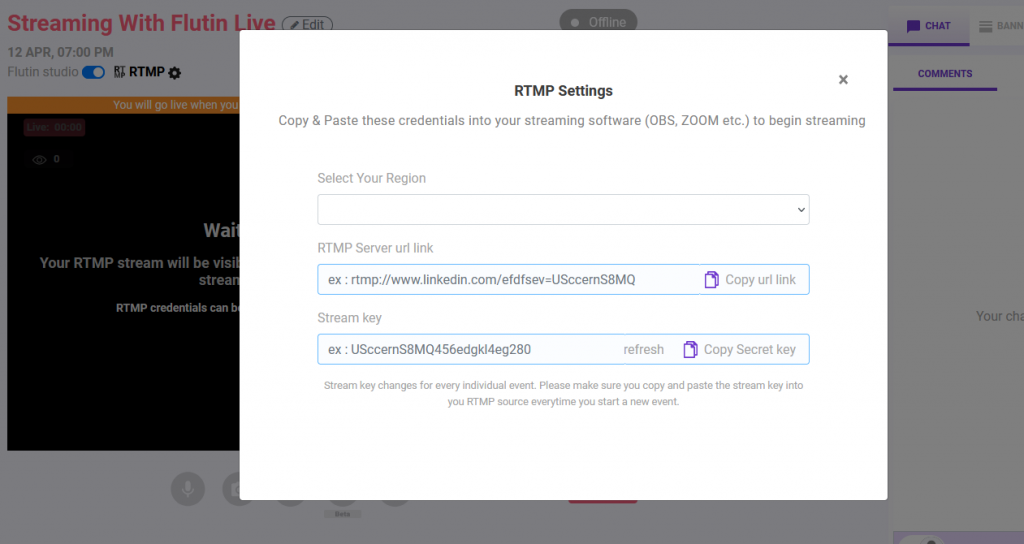
STEP 4: First we have to create a zoom meeting with a PAID ACCOUNT. (Note: Only for paid accounts this feature works contact HexaFair team for any help according enterprise account
STEP 5: Once, after the meeting has been hosted you will see a MORE BUTTON at right last corner in MEETINGS CONTROL PANEL

STEP 6: By clicking on that you will see an option called LIVE ON CUSTOM LIVE STREAMING SERVICE.

STEP 7: Once you click on that you will directly take you to a web page asking for CUSTOM LIVE STREAMING URL and fill your RTMP URL & RTMP Key in the required field and Flutin Sharable link inside the live streaming URL box and Click Go Live.
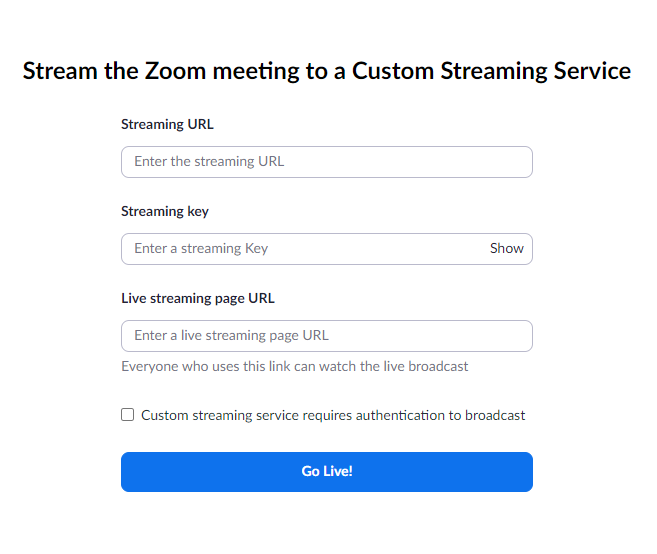
STEP 8: Go to Organiser Admin Panel – Events – Edit Events – Conference – Choose the streaming providers Flutin Live and Click update.
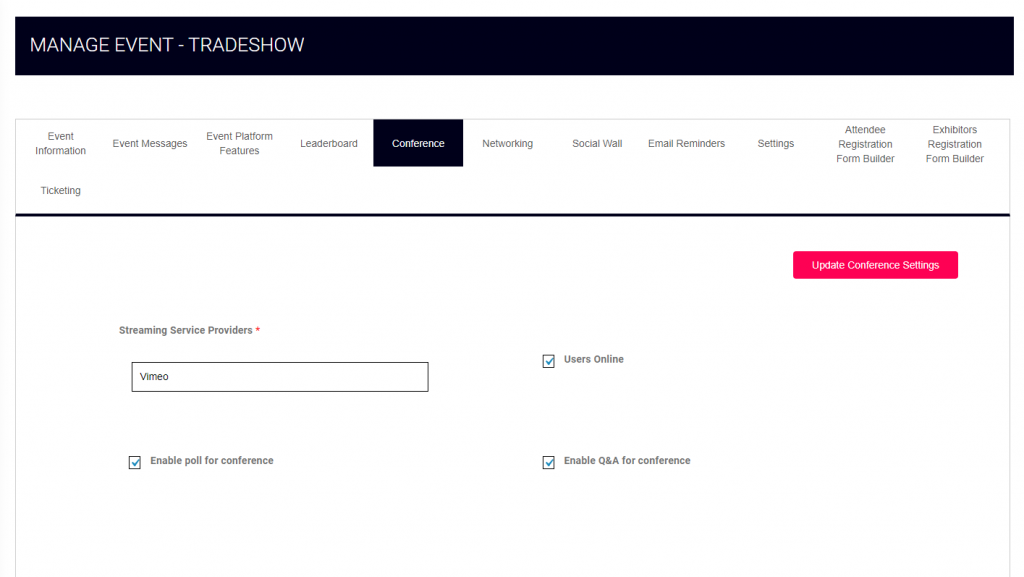
STEP 9: Go to Conference Management – Sessions – Add New Sessions and create new sessions
STEP 10: Enter the Flutin Live Share Link in the livestreaming Video ID textbox and click submit.
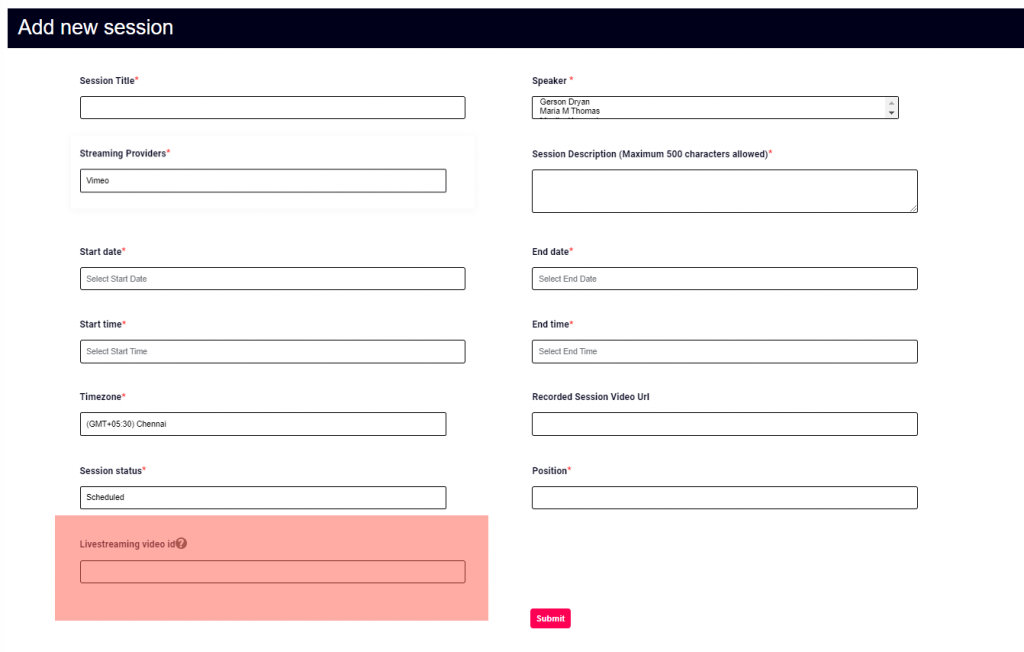
STEP 11: Now Flutin Live with Zoom Integration is completed with RTMP and FLUTIN with HexaFair backend is also integrated. Now Click Go Live in Zoom, speaker’s presentation will be displayed in Flutin Studio and Go Live in Flutin Studio and inside the HexaFair Platform Streaming will be displayed.