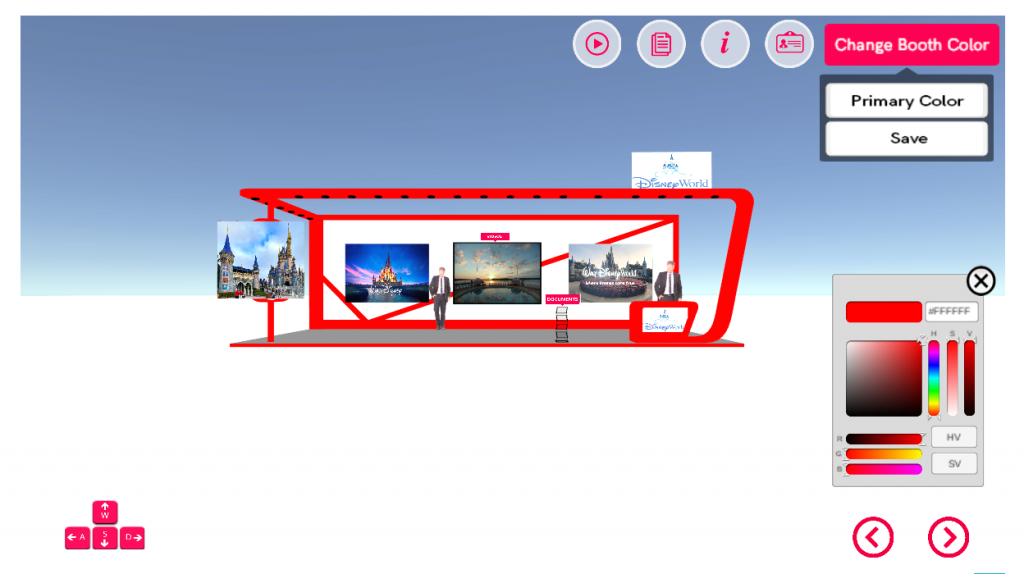STEP 1: Go to Exhibitor Control Panel – Booth Management Menu – Booth Preview
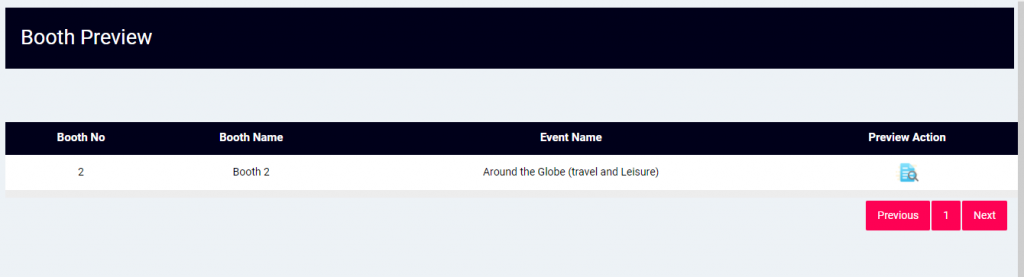
STEP 2: Click the Preview Action and Booth preview will be opened in New Window and You can preview all your contents uploaded inside the booth.
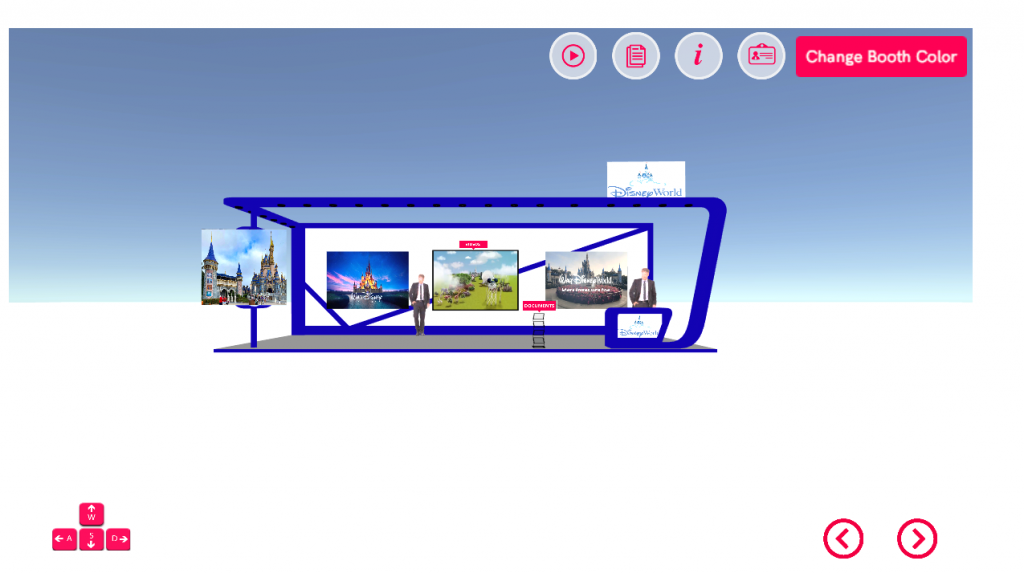
STEP 3: Based on the Booth Model Chosen, the Booth Color Option will be provided and You can change your Booth color and Click Save.